Quadcopter Simulator for Android and iOS
My Name is Prabhjot and this is about Quadcopter simulator for Android and iOS which we created. Its a sim with FPV, Return Home, Course Lock, Home Lock, Camera Gimbal, HUD, Control sensitivity, auto-stabilization, altitude hold and much more stuff..
I know that this not related to Helicopters but still Helicopter Pilots do enjoy these Quads.
Apple Store Link Paid app No inapp purchases(Everything Enabled):
https://itunes.apple.com/us/app/quadcopterfx-simulator/id884782635?ls=1&mt=8
Google Play Store Link Paid App No inapp Purchases(Everything Enabled):
https://play.google.com/store/apps/details?id=com.Creativeworld.QuadcopterFXpro
Google Play Store Link Free App with inapp Purchases:
https://play.google.com/store/apps/details?id=com.Creativeworld.QuadcopterFX
Video Link (Basic Tutorial for beginner Starts at 1:35 )
https://www.youtube.com/watch?v=-6si8WkRtaY
Features:
1) Based on real physics Model of Quadcopter
2) Interactive selection of different cameras modes:
* Eye level Camera
* First Person View Camera
* Stabilized Gimbal Camera
* Follow Camera
You can now walk around while flying, looking at the quad either by dragging the middle of screen or by enabling accelerometer button on the left side in the Eye level Camera Mode..
3) Return to Location (RTL)
When on the Quad will automatically Return and Land back in its Landing Position. It will Automatically switch on when the Quad goes out of range.
4) Position Hold
When ON the Quad will try to Hold its position when both control sticks are released.
5) Course Lock
When ON the Forward, Backward, Left and Right will remain same regardless of orientation of Quad. e.g. Moving Right stick Forward will always make the Quad go forward in East Direction even if its pointing towards north.
6) Home Lock
When ON the Forward will always be Away from you and Backwards will always be towards you regardless of Quads Orientation.
7) Heads up Display(HUD)
Displaying real-time Pitch, Roll, Heading, Altitude and Speed.
8) Adjustable Control sensitivity Settings
Input control sensitivity settings can be adjusted via settings page.
9) Auto Stabilizing adjustable
Auto stabilizing sensitivity can be adjusted via settings page.
Tip: Expert users can reduce or disable this feature. Novice user can increase this feature.
10) Altitude Hold Switch
If ON the quad will try to maintain the altitude when it was switched on.
warning: If Auto Stabilizing is set to low and/or control sensitivity is set to high, be gentle with controls or it might not be able to hold altitude.
11) Advanced Settings
If enabled users can change the Total Weight, Total thrust and Aerodynamic Drag values. Very useful features to test when making your own Quadcopter or planning to buy one. Or to check how much payload can be lifted. Also once enabled it will be enabled for all the other Quads.
12) Multiple Quad Selection.
13) Added Multiple mode Input Support.
Now it supports mode1, mode2. mode3, mode4 and accelerometers. You can change via settings page
14) Camera rotation in FPV and Gimbal camera.
Click and Drag from center of screen on FPV or Gimbal camera. Double click in center to reset.
15) Dynamic Wind
Wind effect will reduce when behind the building.
16) Some basic Challenges for Time Pass.
17) Multiple Scene Selection.





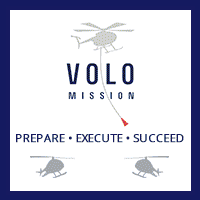






0 Comments
Recommended Comments
There are no comments to display.